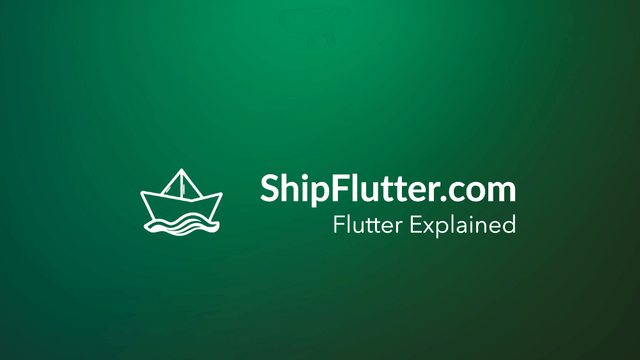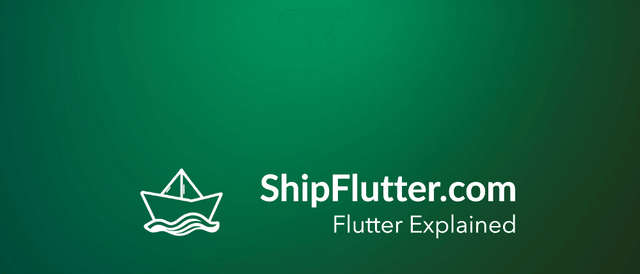
ElevatedButton Explained | Flutter for Android Developers
Understand how to use ElevatedButton as an Android Developer
What’s ElevatedButton?
A Material Design ‘elevated button’. Use elevated buttons to add dimension to otherwise mostly flat layouts, e.g. in long busy lists of content, or in wide spaces.
Check the official documentation for more.
ElevatedButton explained for Android Developers
An elevated button is a label displayed on a Material widget whose elevation increases when the button is pressed. The label’s Text and Icon widgets are displayed in style’s ButtonStyle.foregroundColor and the button’s filled background is the ButtonStyle.backgroundColor. This is similar to how buttons in Android can have different states, such as pressed or disabled, and can be styled using XML attributes or programmatically in Kotlin.
Example Code
Here is an example of how to use ElevatedButton:
const ElevatedButton( onPressed: null, child: Text('Disabled'),);
const ElevatedButton( onPressed: () {}, child: Text('Enabled'),);ElevatedButton Remarks
Avoid using elevated buttons on already-elevated content such as dialogs or cards.
Bootstrap Your app with ShipFlutter
A fully customizable starter kit to seamlessly launch responsive Android, iOS, and Web apps with Flutter powered by Firebase and Vertex AI.